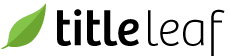Dropbox Authorization
Dropbox is no longer a supported destination. If a distribution channel does not have alternative destination, simply specify an email for the channel. TitleLeaf will store the package in the cloud and send a shareable link to the specified email.
To be able to distribute data and assets to a partner via Dropbox, the partner must provide TitleLeaf with access to their Dropbox account. To do so, have the partner visit the following page on your site:
https://YOURDOMAIN/dropbox_destinations/new
This is what the page looks like on the Demo application:

The partner should click the Initiate Linking button.
If the partner is not currently logged in to their Dropbox account, then they will be presented with a login form

After logging in, the partner will be presented with an authorization form.

The partner should click the Allow button. After doing so, they will be redirected to your site.
Authorization is complete. You will now be able to associate a Channel with this Destination and subsequently distribute data/assets to them.