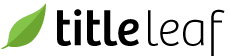Create a page
The pages module allows an administrator to create custom pages. To create a custom page follow the procedure below:
-
Navigate to the Pages module by selecting the respective item in the Content menu.

-
Click the New page link in the right sidebar.

-
Fill out the form per your needs.

Note:
- The Title appears at the top of browser window and in the browser history. It can also be used in the page body via the page.title page variable.
- The Path determines the URL of the page.
- The Layout determines the design of the page.
- Designating a page as Accessible means that any site visitor can view the page. If you would like to restrict access to only visitors that are logged in, deactivate this option.
- Entering a Password means only users with the password can view the page.
- Designating a page as Protected means that an admin user cannot delete the page. Pages that are critical to the structure of the website should be marked as protected to avoid mistakes.
- Populate the Feature Products field with a comma-separated list of ISBNs. Those products can then be display on the page using page variables (eg products_grid_list).
- The Body field can contain HTML, Textile markup, or plain text. By using HTML, you can create more complex pages, such as embedded videos. For convenience, TitleLeaf supports a limited amount of variables. It is also possible to loop through the feature products.