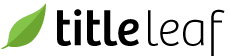Verify distribution channels
A distribution channel encompasses the rules to follow when sending files to a wholesaler/distributor. A specific wholesaler may have multiple channels. For example, they may receive assets such as data, images, and ebooks. Each asset has it's own rule and by extension its own channel.
To verify the setup of channels, read on.
Select the "Channels" item from the Distribution menu.

-
View the list of Channels. If desired, filter the list using search form at top of page.

-
View the respective channel details by clicking the "view" icon next to the channels's name. Note: The channel name itself directs the user to the edit page.


-
The channel page outlines the various settings and associated channel rule.

To view distributions performed via a given channel, select the "Distributions" item in the "Jump to" menu.