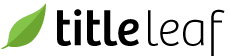Replace a product
A common scenario for series publishers is the addition of titles to a pre-existing series. The set that previously represented the series will need to be removed from sale. A new set encompassing all the titles now in the series will also need to be created and activated for sale. Furthermore, it is important to record the relationship of the old set to the new set. TitleLeaf accommodates all of these data issues. The procedure below demonstrates.
Prerequisite:
- Both the old set and the new set must exist in the database prior to beginning this procedure. In the following procedure, I will use the two pre-existing sets of "The Secret Society of Monster Hunters" as shown below. The set with 16 titles is to replace the set with 8 titles.

-
Navigate to the Edit Product page of the old product, then click the Product Formats item in the Jump to menu.

-
For each Product Format in the list, set the Status value to "Replaced". Doing so means that the product will not be purchasable on the public website.


-
Return to the Edit Product page of the old product (eg, click the product name in the Product Formats list).
-
Near the bottom of the edit page is a section entitled Related Products. Add the new product to the related product list. Define the relation as "Replaced". Doing so means that a site visitor will be redirected to the new product page, instead of the old product page.



-
Click the "Save" button.
-
Verify the public URL to the old product redirects to the new product.
To replace multiple products, in bulk, refer to the related_product_assignments ingestion template.