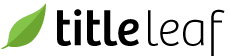Check asset status of upcoming products
During the production process, it's helpful to determine which assets are missing for a given product.
-
Navigate to the Advanced Search page. A link is available in the menu bar.

-
Click the "Upcoming" link next to the Release Date fields to automatically populate the fields.

-
Click the "Search" button to obtain the search results. Filter the search results further, if necessary. In the following instance, filters were added for "Title" type and "Reinforced" format.

-
Click the "New Package" button to export specific assets for the given search results. The button is in the "Package Assets" form near the bottom of the right sidebar.

-
In the new package form, export the search results using the "Asset Status Csv" template.

-
The package may take a few minutes to create. Refresh your browser window to follow the progress, indicated by the package State.

When the assets are successfully packaged (state = complete), click the link associated with the download file.