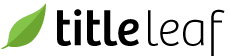Reset password
It is preferable that users reset their password on their own using the forgot your password form. In the situation where this isn't possible, follow the procedure below to reset a user's password through the admin.
By following this procedure, an email message will be sent to the user indicating their new, temporary password. Note: The email address on file must be valid for the user to receive the email message.
-
Select the Users menu item from the Sales menu.

-
Find the user, then go to the user page by clicking the user name link in the list.

-
Click the Reset Password link at the top of the user page.

-
If successful, you should see a confirmation message.