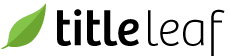Create ebook cover and interior
A PDF ebook is created from individual cover and interior PDFs exported from the original, respective InDesign files.
Download the Adobe InDesign PDF presets from the shared Google Drive directory. The specific presets are named ebook-cover.joboptions and ebook-interior.joboptions.
If you are using Quark Xpress, please follow these alternate instructions.
To load a preset into InDesign:
Select InDesign menu item: File > Adobe PDF presets > Define…

Load the attached preset file (ebook-interiors.joboptions).

To create a PDF interior using a preset:
Open the InDesign file representing the book's interior.
Select the InDesign menu item: File > Adobe PDF presets > ebook-interior…

Follow the ebook naming conventions in the "Save As" field of the "Export" window when saving the file. Specifically, the cover should be named ISBN_ebook_cvr.pdf and the interior should be named ISBN_ebook_int.pdf.

Export all pages.

Note: The "ebook-cover" preset is slightly different from the "ebook-interior" preset. The resultant cover PDF will have crop marks; the interior will not. The resultant cover will be one page; the interior will be multiple.